MEmu FAQ
You can find common MEmu related questions and issue solutions here.
ISSUE: Game Loading Issue (Green Circle)
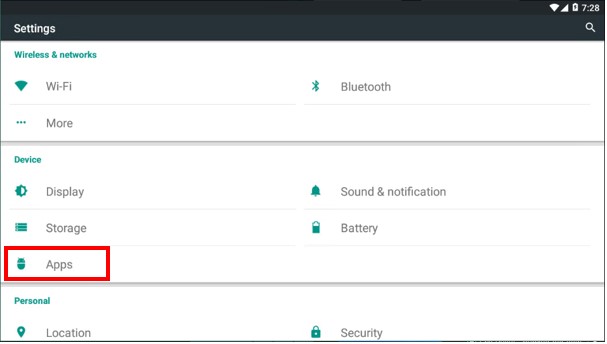
Open your MEmu instance and click Settings. Then click Apps:
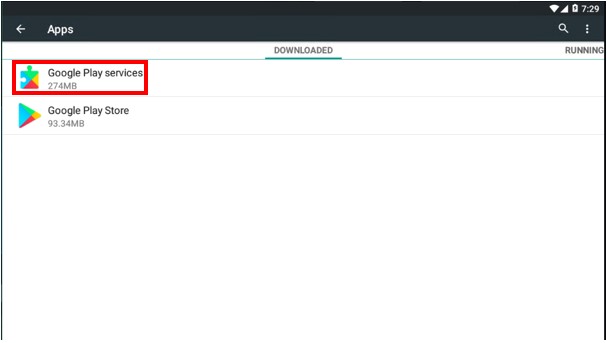
2. Click Google Play Services.
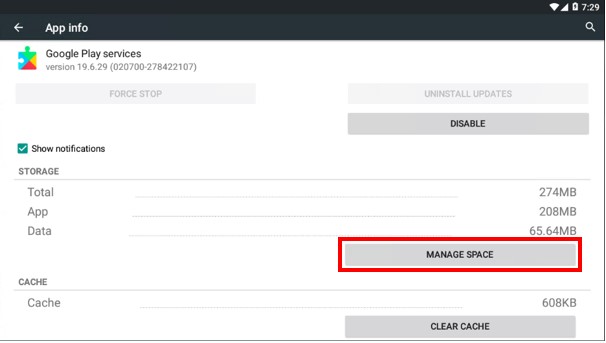
3. Click MANAGE SPACE.
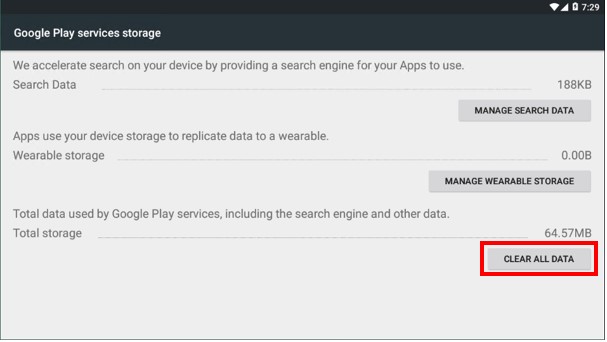
4. Click CLEAR ALL DATA.
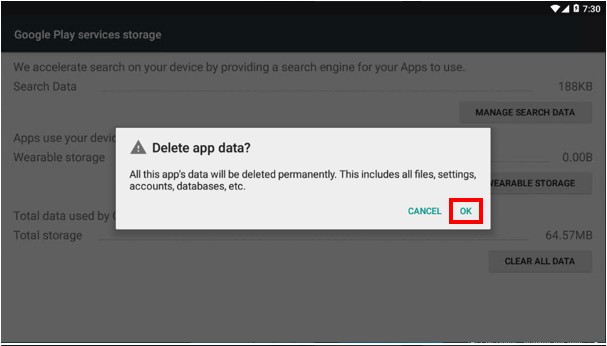
5. Click OK to confirm.
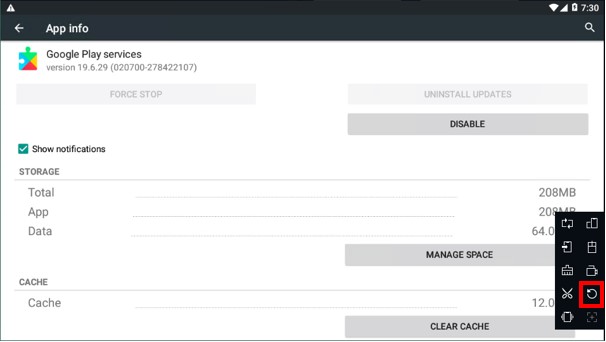
6. Restart the instance.
ISSUE: Error retrieving information from server. [RH-01]

When you open Google Play in MEmu can you sometimes face the error: Error retrieving information from server. [RH-01]. Press the button above to open the MEmu settings.

Open tab Advanced. Change the Device Model to another phone model. Press Generate Next to IMEI.

Open tab Network. Press Generate Next to Mac address. Press Save and choose Restart Now. When it opens, close the MEmu window and restart it once again and try to enter Google Play store.
If it doesn’t work, repeat the process from the beginning one more time.
ISSUE: Cannot Access Internet
Check whether your computer can access internet. For example, open a website with Browser in Windows
Check the Wifi status of Android (MEmu). For example, Saved or Connected via Wi-Fi assistant abnormal, just click the switch button to make sure it turns to Connected.

Check whether it’s server connection issue with a specific app in MEmu. For example, open a website with Browser in Android (MEmu). If accessible, it might be something wrong with the Google Play Store app. Please check the below useful posts.

If you still can not solve it, please try with below methods:
Change another device model and restart MEmu. (Recommended)
Create a new MEmu instance with Multi-MEmu. (Recommeded)
Reset local socket connect in Windows
Run cmd.exe as admin
Input “netsh winsock reset” and press Enter
Reboot Computer
Reinstall MEmu if all above don’t work
ISSUE: Cannot Download / Install / Start MEmu
If you are having issues download, installing or starting MEmu, or really any software for that matter - it's usually due to your Anti Virus or Windows Defender blocking the connection. Some anti viruses won't allow emulators or auto software from working - even if you turn them off or add them to the exception list.
Failed to start at beginning,
or Windows OS crash or power failure breaks your MEmu disk image.
[Solution: Create a new MEmu instance with Multi-MEmu]
or Anti-virus software like AVAST blocks a certain file in MEmu by mistake. [Solution: Disable anti-virus software and create a new MEmu with Multi-MEmu]
or Installation process is not fully completed due to restricted environment or anti-virus software. [Solution: Re-install as Admin or disable anti-virus software]
Stuck at 59% loading page,
Your graphics card or your graphics card driver is out-of-date. [Solution: Update graphics driver or upgrade graphics card.
Hardware virtualization (VT) is not enabled or Conflict with 3rd-party software. [Solution: Enable VT or solve VT conflict]
Stuck at 99% loading page,
You have installed too many apps/games or your hardware virtualization (VT) is not enabled or supported or your hardware spec is too low. [Solution: Simply restart, wait a little bit longer, enable VT or upgrade your machine]
or Windows OS crash or power failure make some data file in MEmu VM broken. [Solution: Close MEmu VM and restart again or create a new MEmu VM with Mutli-MEmu]
or your graphics card or drivers is out-of-date [Solution: Update your graphic card or driver]
Stuck at 100% loading page,
Your anti-virus software like Norton blocks Android boot-up. [Solution: Disable your Anti Virus or create a new MEmu instance with Mutli-MEmu ]
Stuck at Android Home with a popup of “MEmu is starting”,
Inter-process deadlock due to network socket. [Solution: run “netsh winsock reset” in Windows command line and reboot as it requests]
Last updated
Was this helpful?